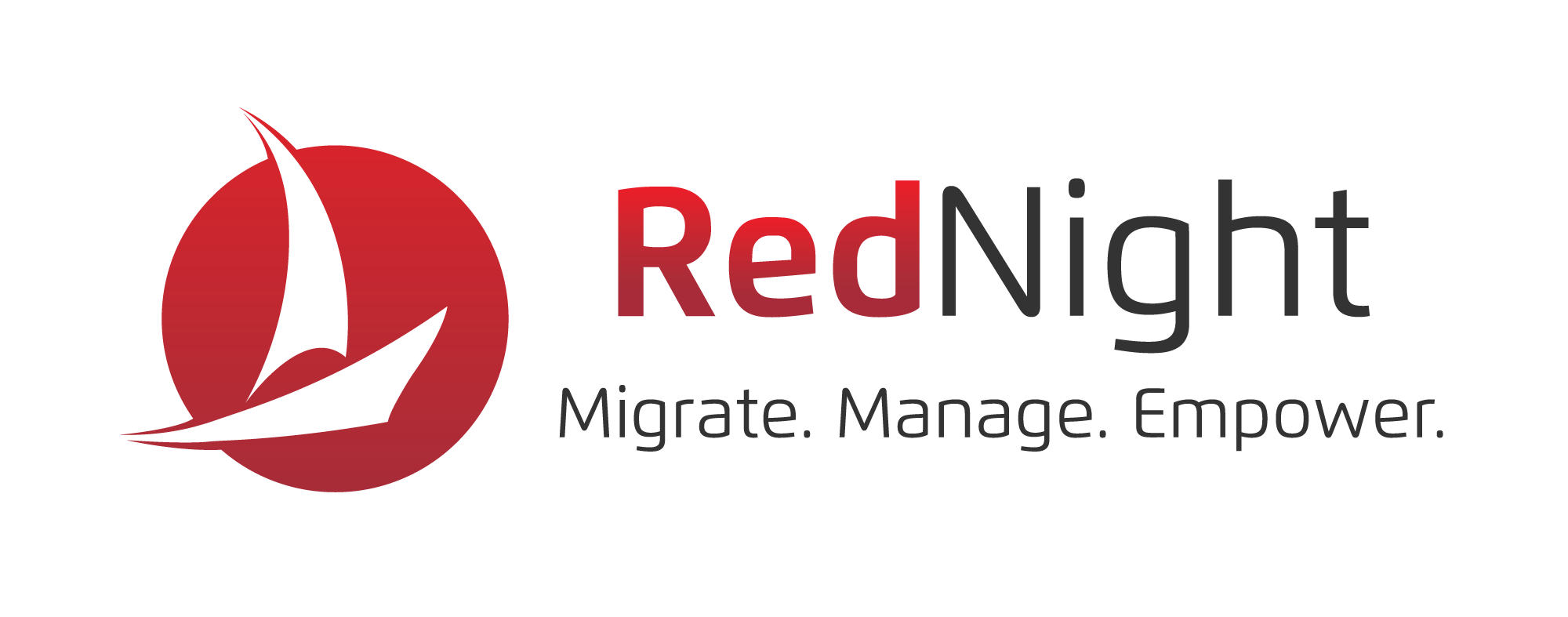Most days, your computer runs just fine. Today, it feels like the surface of the sun. You need your computer to function so you don’t let your business down, but you’re not sure how to stop your machine from doubling as a space heater.
Overheating is pretty common among small and medium businesses. When it gets bad, it can lead to slow performance, random shutdowns, or even permanent hardware damage. While having a reliable IT team can help, some overheating issues might be easier to fix than you think.
Why Computers Overheat
Troubleshooting overheating is much easier than internal diagnostics. Usually, the issue is one of a few factors:
1. Blocked Airflow
If you’ve ever been in a hot, stuffy room, you know the need for proper ventilation. Your computer needs that airflow to keep the system cool. If objects or dust are blocking its vents, that hot air gets trapped inside. This could be suffocating your poor computer.
2. Dust and Debris
Dust happens—it’s inevitable in our homes, offices, and our computers. When dust builds up in a computer’s vents, fans, or heat sinks, it can clog the system and inhibit cooling components.
3. Heavy Resource Use
If you work with video editing software or other high-performance tools, you know they take a lot of work to run. If you are using those tools for a long period, they can push your CPU (Central Processing Unit) or GPU (Graphics Processing Unit) to their limits.
4. Malfunctioning Cooling Components
Your cooling system relies on working fans, thermal paste, and heat sinks to keep temperatures in check. Sometimes those parts break and cause computer overheating.
5. Overclocking
Overclocking—boosting your hardware performance beyond its recommended specifications—also pushes your system to generate more heat than usual. It’s a risky process that some people use to get more out of their processors.
Do any of those sound like your computer? Sometimes it’s hard to tell.
Signs Your Computer Is Overheating
Not sure if your computer is actually overheating? Look out for these signs:
- Slow or Unresponsive Performance: If your programs lag frequently or freeze altogether, it could be your system trying to prevent overheating.
- Persistent Fan Noise: Fans running louder and longer than usual means your system is working overtime to cool down.
- System Shutdowns: Unexpected shutdowns or error messages like a “CPU Over Temperature” warning are clear red flags.
- Physical Heat: When your device feels unusually warm to the touch, especially near the vents, it’s time to investigate.
- Monitoring Tool Alerts: Tools like Core Temp or HWMonitor can help you check if your CPU or GPU is running too hot—usually above 176°F.
Spotting these signs early can save your computer from long-term damage.
Tips to Prevent and Fix Overheating
You can prevent or fix your computer overheating by following these precautions:
1. Ensure Proper Ventilation
- Always place your computer on a flat, hard surface to keep the vents clear.
- Avoid shutting your computer up in tight spaces like cabinets or desks without proper airflow.
- If you’re using a laptop, try adding a cooling pad to help improve airflow to the bottom vents.
2. Keep Your Computer Clean
- Regularly dust vents, fans, and other components using compressed air.
- Remove debris around air intakes to improve airflow.
- If you’re confident in your hardware skills, carefully open your computer to clean the interior hardware. An IT professional can help with this too.
3. Replace or Upgrade Cooling Systems
- If your fans aren’t working well, replace or upgrade them with higher-quality versions.
- Reapply thermal paste to the CPU to improve heat transfer.
4. Monitor Your System Temperature
- Use software tools like Core Temp or SpeedFan to track your internal temperature. These tools can help you pinpoint if specific tasks or applications are causing problems.
5. Avoid Overclocking
- Play it safe by sticking to your hardware’s recommended performance levels.
- Close heavy programs and limit multitasking if your hardware is struggling to keep up.
6. Try External Cooling Devices
- External cooling fans can help your desktop or laptop regulate heat better.
What to Do If Your Computer Is Still Overheating
You’ve tried everything, but you’re still stressed about your computer overheating. It might be time to talk to an expert. An IT professional will know how to troubleshoot complex hardware and software issues or provide you with the best recommendations for needed replacements.
Don’t have an in-house IT team? RedNight has your back. We provide expert support with customized solutions designed to fit your business. Don’t wait for problems before you take action—reach out today to find proactive strategies to help your business sail smoothly.